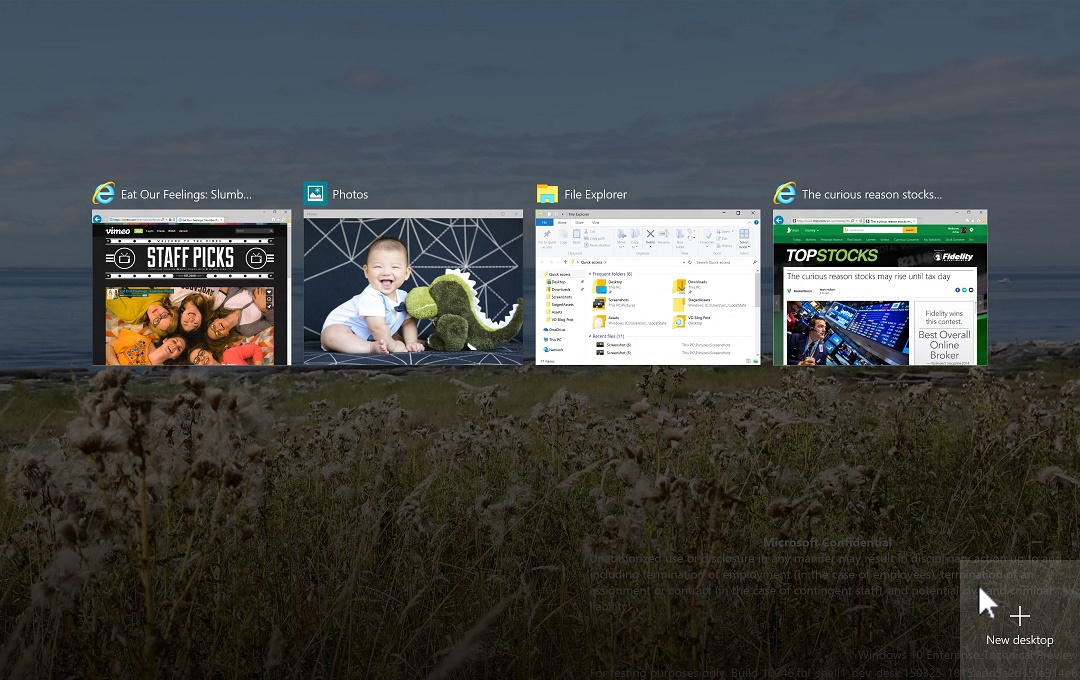The Windows 10 features a slew of new features for letting you get more out of your PC. It contains several UI and UX improvements so you could perform your regular tasks with fun and ease. Interestingly, the Windows 10 also features a bunch of new keyboard shortcuts allowing you more freedom and convenience whether you’re working on your project, browsing the Internet or playing games. Let’s take a look at some of the shortcuts and how they help you navigate the brand-new Windows 10 interface and settings in a whole new way.
Virtual Desktops
Did you know you can create virtual desktops on Windows 10?
Yes, the virtual desktop feature allows you to switch between different desktops, each one running different programs for you. It’s like working on several monitors at the same time. This is extremely helpful if you just want to focus on one project per desktop.
So here are the shortcuts to enable virtual desktops:
Windows Snapping
You can snap app windows to either side of your screen. This lets you open four windows open at the same time. This feature is helpful when you’re working on a project, for example, that requires you to switch between a browser and your word document for cross references.
Here are the shortcuts to snapping windows in Windows 10:
Gaming Task Menu
If you’re into Gaming, especially Xbox app, you’re going to like this. Windows 10 allows you to open a game task menu with the ability to record and take screenshots while you’re at it. Here’s the shortcut key to enable it:
When you press the above key, a menu appears asking you if you’re on a game app. Upon clicking yes, it shows you a menu that allows you to record video and take screenshots of the game. It also allows you to customize the settings of the app as well.
Windows 8 Menu
The menu UI in Windows 10 has changed a bit and to some users, it’s takes a bit of getting used to. However, if you still fan of the old Windows 8/8.1 Menu UI that allowed you to perform several basic tasks with ease, you can still do it. Just press the following shortcut:
Hope these Windows 10 shortcuts help you improve your PC experience on a daily basis.