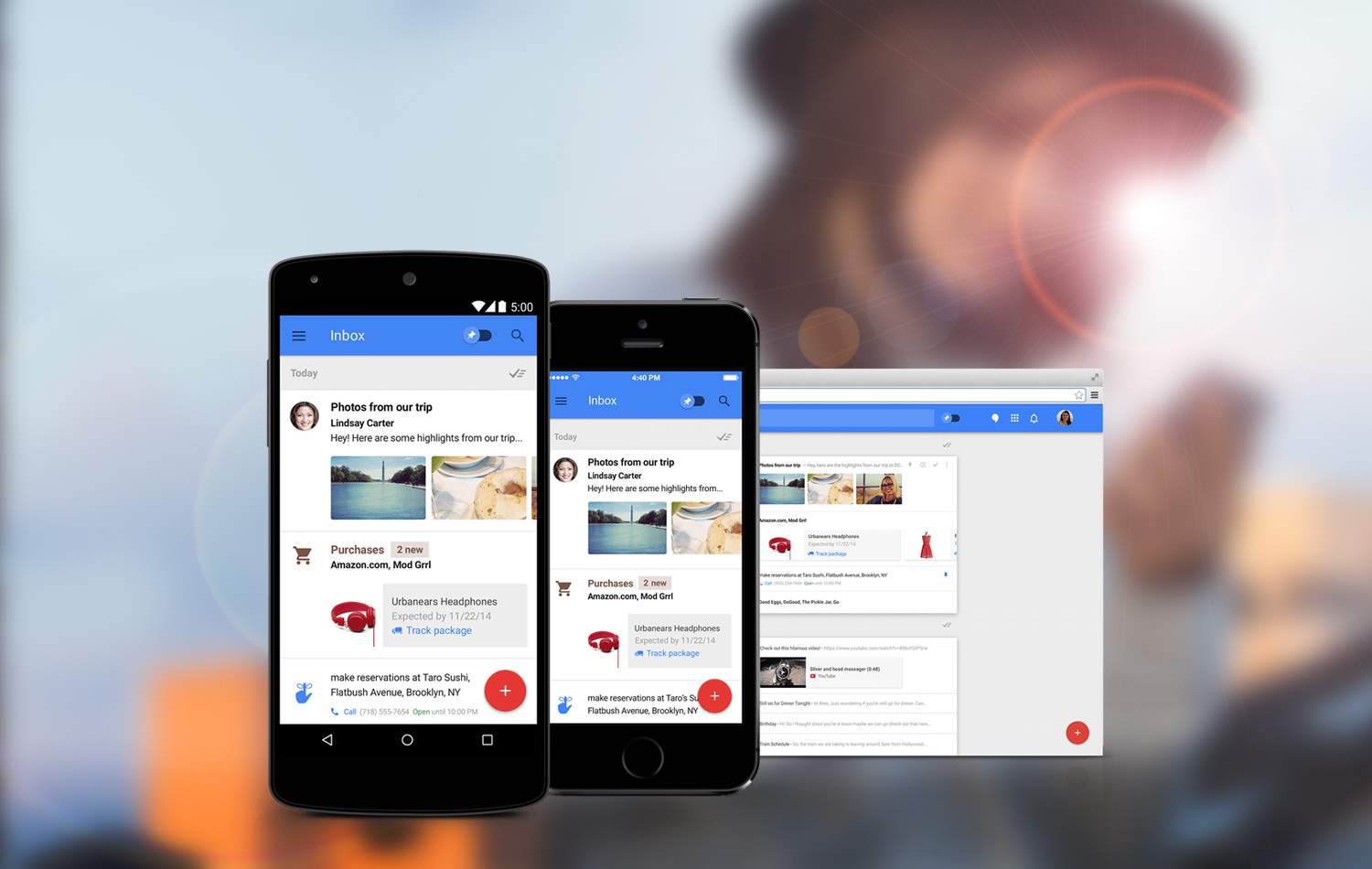Step #1: Read Inbox by Gmail early adopter program here
Step #2: Sign in to Google Admin Console.
Step #3: Sign up for Google Apps for Work if you haven’t done it already. You could sign up for their 30-day free trial of Google Apps. Nothing to lose.
Step #4: From the Dashboard, go to Apps > Google Apps > Gmail > Advanced Settings or SIMPLY click here
Step #5: Once you’re logged in, look for Inbox by Gmail under End User Settings.
Step #6: You will see two check boxes, but you must click on the check box that says, “I understand the following” first. Then you can click on the check box that says, “Enable Inbox by Gmail”.
Step #7: Unless you want to read a whole of other things, you could simply go to the bottom of the page, and click Save Changes
Step #8: Download their mobile app and sign in with your work email.
Step #9: To set up your signature on the app, follow these steps.
Should you bother using this app for work? TheNextWeb reviewed it. Check out their review.
Did you find this useful, share it!